Users with differing permission levels can be added to your account.
Note: Only users on a subscription service can add new users to their account.
1. Go to your "Account" and select "Manage users".

2. Here is a list of all existing users. To add a new user click on the blue 'Add new user' button.
Note: If you have not yet added any additional users you will just see your name.

3. Next, enter the new user's Forename, Surname and Email address.
Note: Each user must have a unique email address on the Inform Direct system. If you try to enter a user's email address and there is an error, this is because that user is already registered on the system. You will need to use a different email address to add that user to your account.
4. Select 'Practitioner.'

5. There are 6 optional settings for a Practitioner.
What are the Practitioner settings that can be changed?

6. Click on the 'Principal contact' button, if appropriate. Then select 'Continue.'
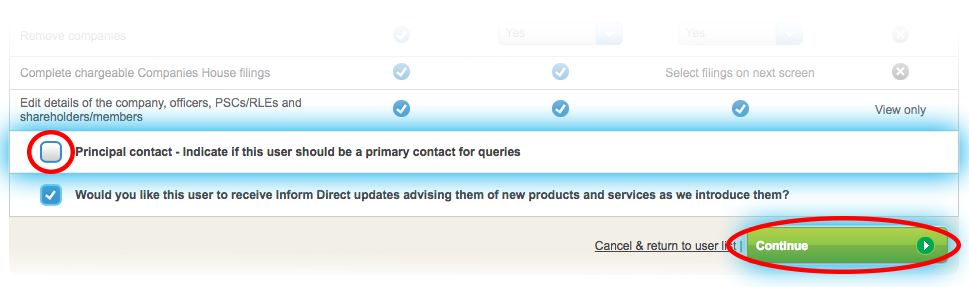
7. Next, you must choose which Companies House submissions the new Practitioner can complete. Then select 'Continue'.

8. This will bring up the screen below. Here you can select which company or companies you will give the new user access to.
Note: The default gives the new user no access to any companies. You must choose which company or companies you would like the new "Practitioner" to have access to.
How do I give access rights over specific companies?

Note: Until the new user has accepted their invitation, their status will show as 'Pending'.
Note: If you have set up a user and then wish to change the user type, please follow the link below: Can I change the user type for an existing user?
