Having completed Step 1 (the company details) of the formation wizard you will see this screen. This is where you add the Officer / Shareholder / PSC details.
1. To get started click on the green 'Add first officer /shareholder /PSC' button.
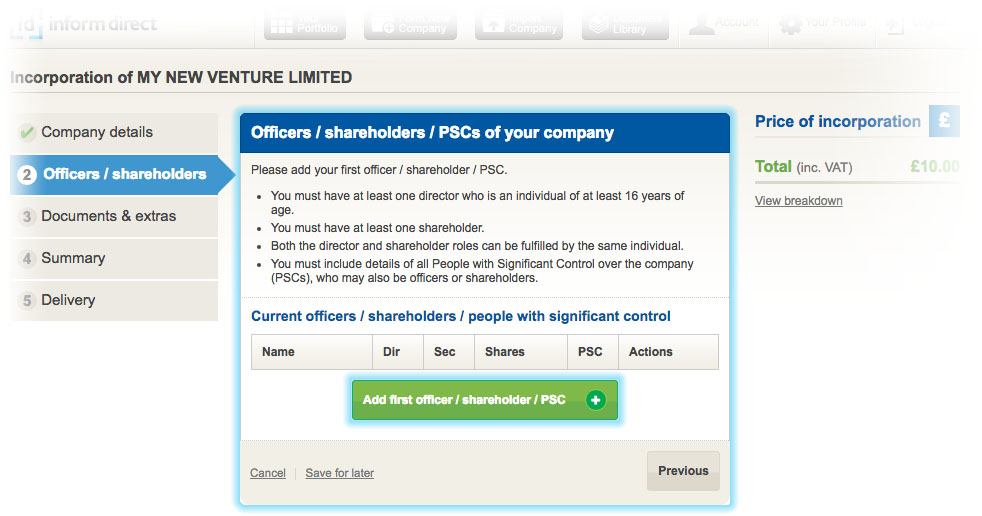

- Director only
- Secretary only
- Shareholder only
- Person with significant control only
- Any combination of the above including, in some cases, all 4.
4. Next, fill in the name of the officer/shareholder/PSC. This will identify if there are any Existing People within the portfolio by that name. If there are no matches, select Create new person.


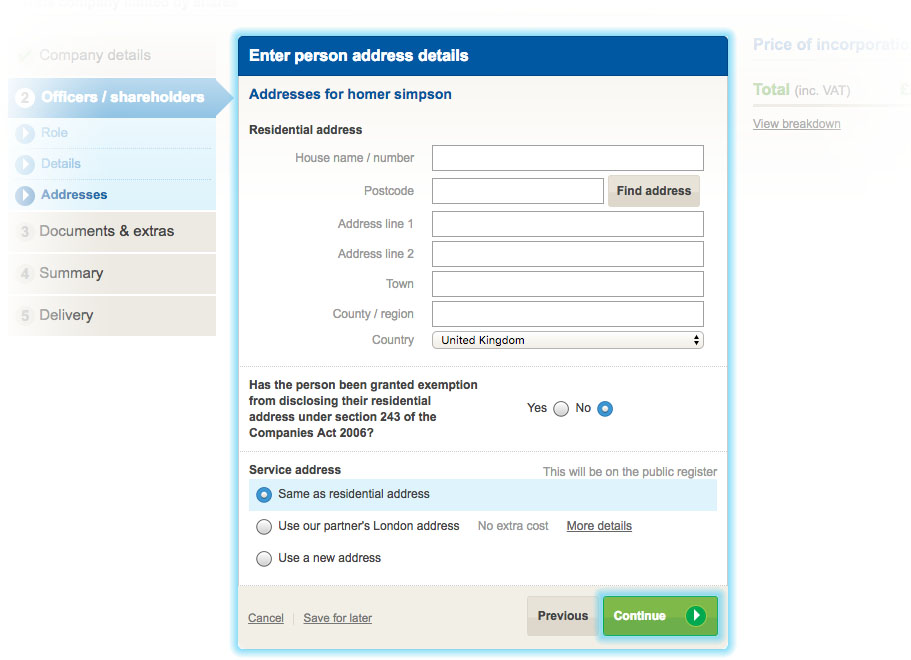
Note: The service address will appear on the public register. Therefore, if you click 'Same as residential address,' the residential address will appear on the public register (under the service address).
