The email sent to clients for approval of an upcoming confirmation statement can be tailored.
For full details of emailing the approval document to clients, please see How to email confirmation statement approval documents to clients.
1. To view the default template or create your own, please go to the Account tab at the of the page and select Manage email templates.
2. There will be a default email template saved titled 'Confirmation statement approval request', this can be removed or edited via the yellow pencil. Clicking the blue arrow will open the current template to view.

The wording of the default template is:
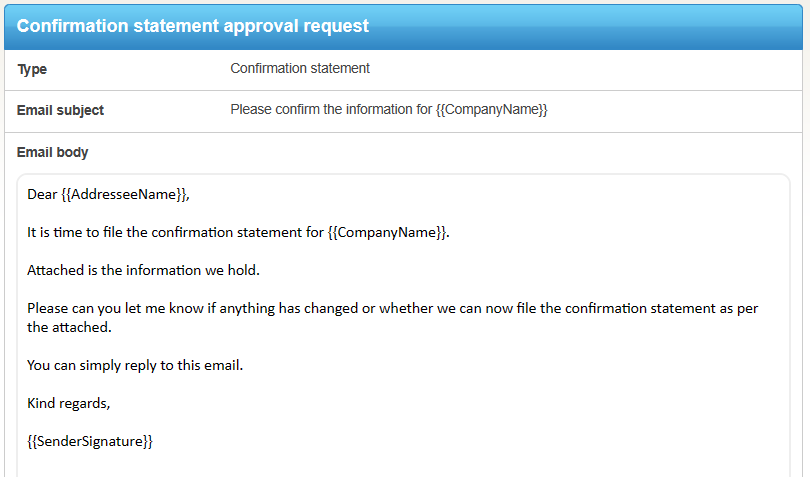
3. On the right-hand side of the email templates page, you have an option to Add email template. This opens the below page.
- A Template name can be entered to identify the template from others generated.
- Below this are fields which will merge with live data in the email, such as Addressee name, company number & next due date. To enter a merge field, select co
- The email subject line which your client views can be adjusted.
- The email body is editable, the fields which pull in data can be pasted here once the Copy option has been selected.

4. You can have multiple templates saved, the template can be applied to a Confirmation statement workflow. Each workflow can have one template applied to it.
